Home › Forums › Game Frame › Technical Support › New gameframe, remote doesn't work, how to open? › Reply To: New gameframe, remote doesn't work, how to open?
It could be the remote, but I haven’t seen a bad one yet (although I haven’t seen one that makes sound when you shake it either!). On the other hand, it appears some Teensy boards aren’t providing enough current to the IR receiver, which means the Game Frame can’t read signals, but unfortunately this issue is not consistent between baords so it’s hard to troubleshoot.
One thing you can do to rule out the remote is try programming the Game Frame to listen to another remote. Here are the instructions. Let me know how it goes.
Note: I strongly recommend you update to the latest firmware, as it includes IR remote fixes.
Firmware:
https://github.com/Jerware/GameFrameV2/tree/master/firmware
Firmware update tool:
https://www.pjrc.com/teensy/loader.html
TEACHING GAME FRAME NEW REMOTE CODES
Unplug the Game Frame. Unscrew the four screws on the rear of the Game Frame and remove the cardboard cover. Notice the two buttons on the rear circuit board: MENU and NEXT. (You can always use those if the remote completely fails, and holding down MENU functions as hitting the power button.)
While holding in the rear NEXT button, plug in the Game Frame. The screen will go through some screen & SD tests and then stop at an IR remote test. It looks like a stylized remote icon with three colored pixels inside a gray rectangle. Holding down any of the IR remote buttons should change the image on the screen until you release it.
Now, you can teach Game Frame new IR codes so that it uses a different remote. While at the remote test screen, tap the NEXT button on the rear of Game Frame again. You should see the POWER icon with a red border around the screen. The red border means “recording.” Tap a button on your other remote control that you want to act as the POWER button. The screen should change to a MENU icon. Tap a different button on your remote, and finally do the same thing when the NEXT icon appears.
It will return to the IR test screen where you can test your new remote buttons. If they work, you can press the rear MENU button to boot the Game Frame into normal operation and keep testing it out.
If you ever want to use the original Game Frame remote again, you can go through the same process or edit the REMOTE.INI file on the microSD card inside /00system. You’ll see the original codes there that you can copy and paste into place.